Tube Archivist#
Welcome to the official Tube Archivist Docs. This is an up-to-date documentation of user functionality.
Getting Started#
- Subscribe to some of your favourite YouTube channels.
- Scan subscriptions to add the latest videos to the download queue.
- Add additional videos, channels or playlist - ignore the ones you don't want to download.
- Download and let Tube Archivist do it's thing.
- Sit back and enjoy your archived and indexed collection!
General Navigation#
- Clicking on the channel name or the channel icon brings you to the dedicated channel page to show videos from that channel.
- Clicking on a video title brings you to the dedicated video page and shows additional details.
- Clicking on a video thumbnail opens the video player and starts streaming the selected video.
- Clicking on the search icon
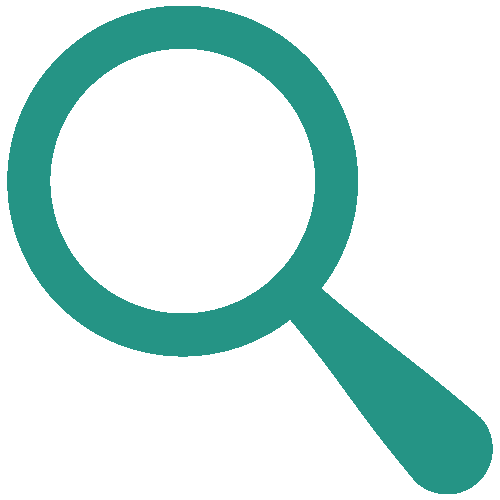 will open a dedicated search page to search over your complete index.
will open a dedicated search page to search over your complete index. - The pagination - if available - builds links for up to 10'000 results, use the search, sort or filter functionality to find what you are looking for.
Watched State#
An empty checkbox icon ![]() will show for videos you haven't marked as watched. Click on it and the icon will change to a filled checkbox
will show for videos you haven't marked as watched. Click on it and the icon will change to a filled checkbox ![]() indicating it as watched - click again to revert.
indicating it as watched - click again to revert.
Display layout#
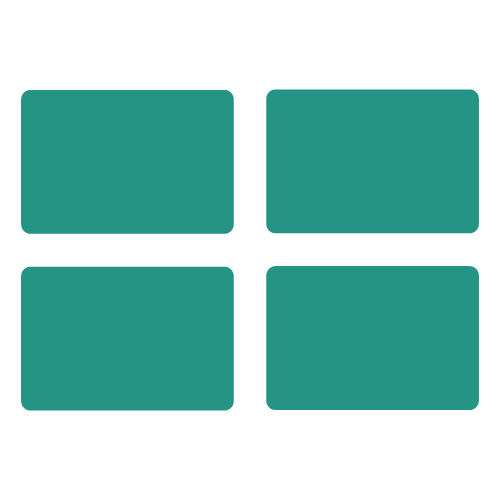 : Gridview icon will display the list in a grid. A grid row holds 3 items by default.
: Gridview icon will display the list in a grid. A grid row holds 3 items by default.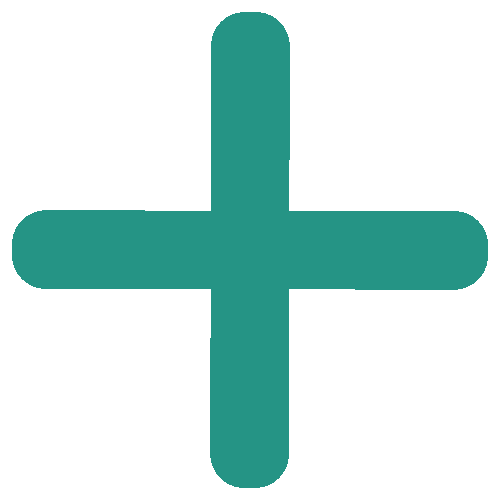 : On larger screens, the plus icon adds more items to the grid row.
: On larger screens, the plus icon adds more items to the grid row.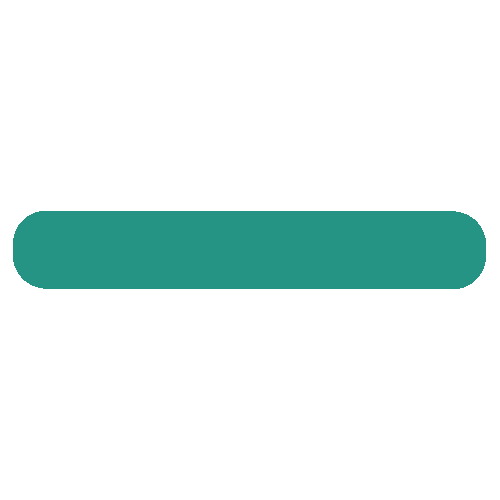 : The minus icon reduces items per row.
: The minus icon reduces items per row.
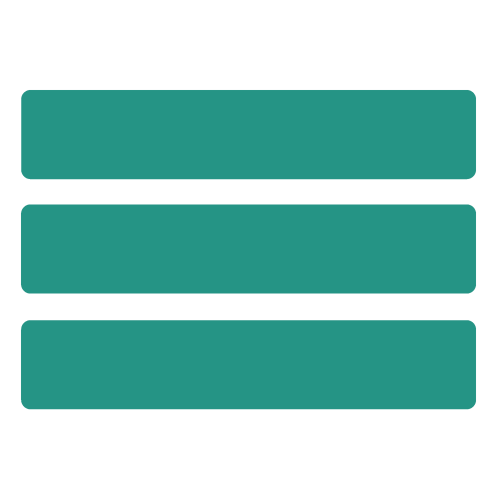 : The list view arranges the items in a list.
: The list view arranges the items in a list.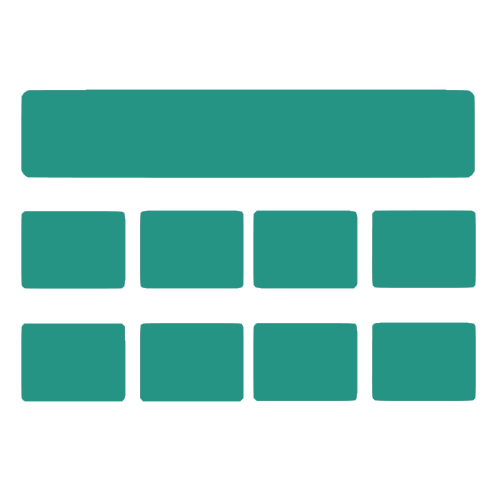 : The tableview will allow you to get technical information like video codec, audio codec, filesize and image resolution of the listed videos.
: The tableview will allow you to get technical information like video codec, audio codec, filesize and image resolution of the listed videos.
Sort#
Toggle sort options by clicking on the ![]() sort icon. This gives sort by options for:
sort icon. This gives sort by options for:
- Published: Date published
- Downloaded: Date downloaded
- Views: View count
- Likes: Like count
- Duration: Duration of the video
- Media Size: Mediasize on disk
- Width: In pixels
- Height: In pixels
Additionally you can change the sort order to:
- Desc: Descending
- Asc: Ascending
Filter#
The filter icon ![]() Shows options for filtering:
Shows options for filtering:
- Watched state: Show watched only, unwatched only or all.
- That filter is individually between home page, channel and playlist videos.
- Types: By video types, that's regular videos, shorts or streams.
- Height: Media file height in pixels. That is useful for upgrading video resolutions or to verify if you downloaded the expected resolution. Works best in table view:
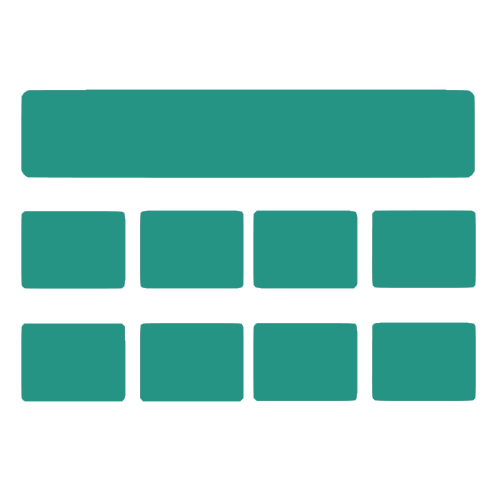 .
.
Multiselect#
The multi select icon ![]() allows you to select multiple videos to then apply actions in bulk.
allows you to select multiple videos to then apply actions in bulk.
- Select/unselect videos individually by clicking on the checkbox overlay on the top left of the video thumbnail. In table view
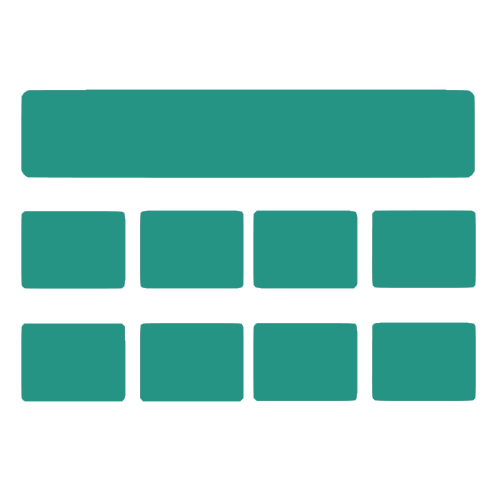 , the select checkbox is in the first column.
, the select checkbox is in the first column. - An info box will indicate how many videos you have selected. The selection persists over page navigation and between different views.
- In tableview
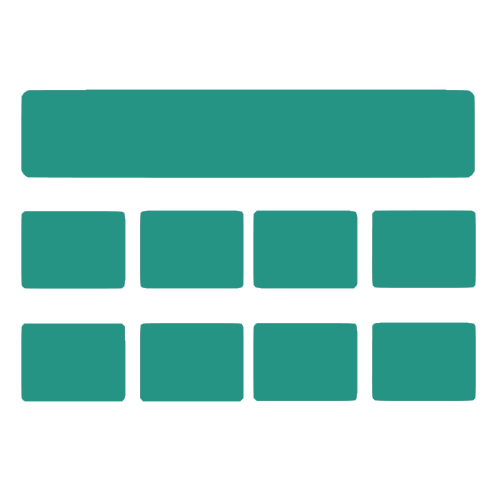 an additional "select all" checkbox is show, to select all videos visible. That is dependent on your Archive View Page Size.
an additional "select all" checkbox is show, to select all videos visible. That is dependent on your Archive View Page Size. - The "clear" button will empty your selection.
- To avoid confusion when multiselect is active, the watched checkbox is hidden.
- Toggle the multiselect icon again to exit multiselect mode.
Then the actions currently supported:
- Redownload: This downloads and indexes the selected videos again. Also see Downloads#re-download.
Keyboard Shortcuts#
You can control the video player with the following keyboard shortcuts:
?: Show helpp: Toggle play/pausem: Toggle mutef: Toggle fullscreenc: Toggle subtitles if available>: Increase playback speed<: Decrease playback speed←(left arrow): Jump back 5 seconds→(right arrow): Jump forward 5 seconds