Unraid
Installation Instructions - Community Guides
These are beginner's guides/installation instructions for additional platforms generously provided by users of these platforms. When in doubt, verify the details with the project README. If you see any issues here while using these instructions, please contribute.
Tube Archivist, and all if it's dependencies, are located in the community applications store. The three containers you will need are as follows:
- TubeArchivist-Redis: Redis functions as a cache and temporary link between the application and the file system. Redis is used to store and display messages and configuration variables.
- TubeArchivist-ES: Elasticsearch stores the video metadata and enables searchable functionality for all fields. Elasticsearch is also used to keep track of the download queue.
- TubeArchivist: Once your YouTube video collection grows, it becomes hard to search and find a specific video. That's where Tube Archivist comes in: By indexing your video collection with metadata from YouTube, you can organize, search and enjoy your archived YouTube videos without hassle, and offline, through a convenient web interface.
Installing Tube Archivist Applications#
Install TubeArchivist-Redis#
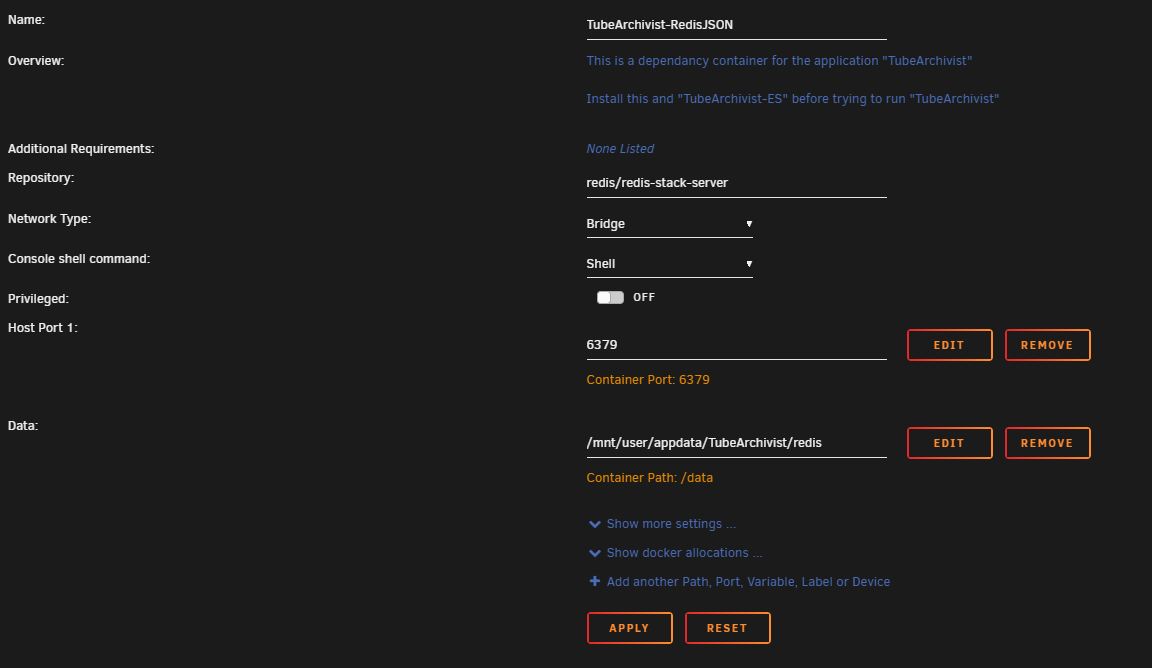
This is the easiest container to setup of the three, just make sure that you do not have any port conflicts and /data is mounted to the correct path. The other containers will map to the same root directory (/mnt/user/appdata/TubeArchivist).
If you need to install TubeArchivist-Redis on a different port, you'll have to follow these steps later on when installing the TubeArchivist container.
If you're running into port collision errors, recreate the steps outline in the docker compose installation instructions.
Tip
Make sure and start the Redis and ElasticSearch containers approximately one minute before starting TubeArchivist
Install TubeArchivist-ES#
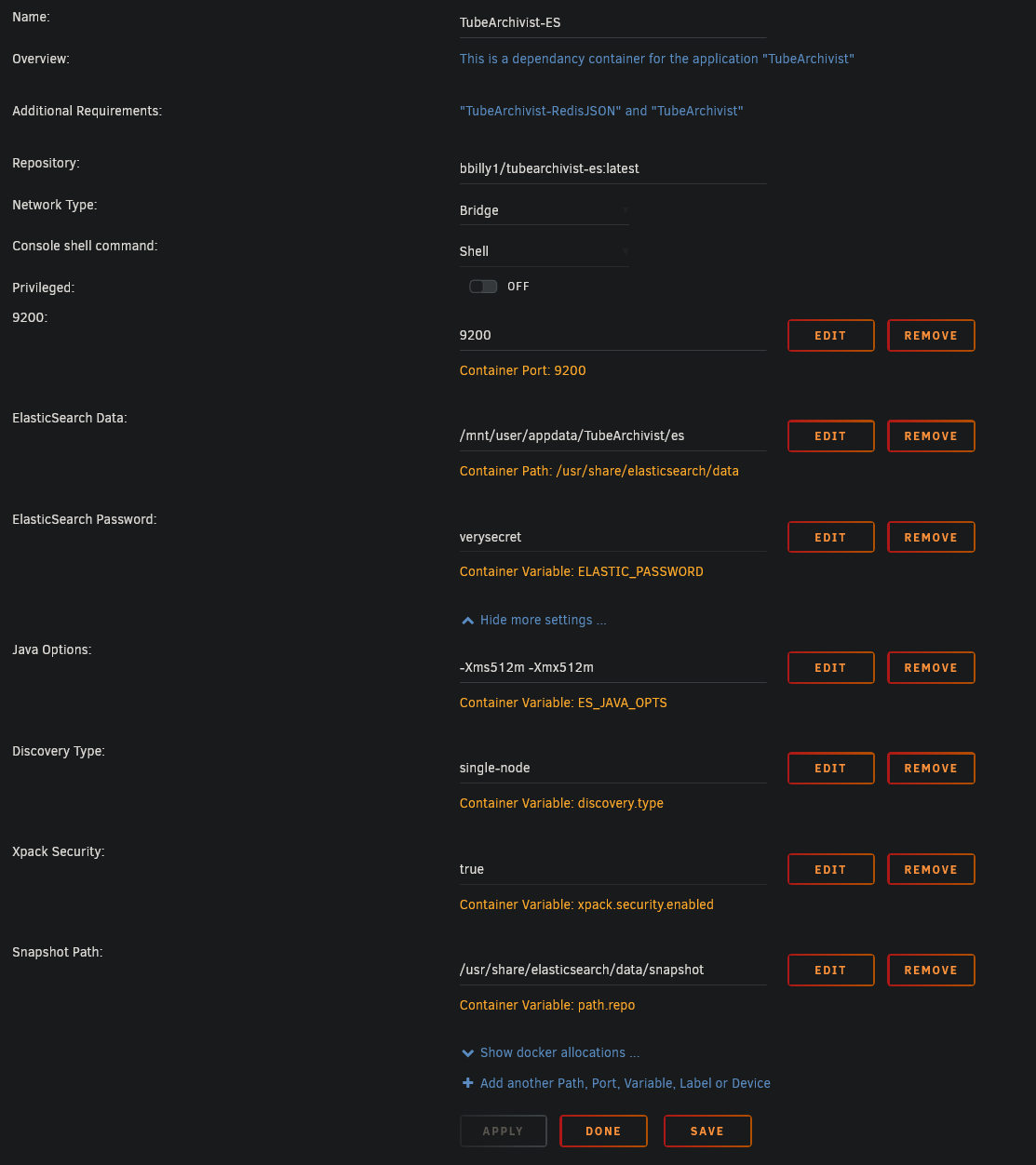 ElasticSeach is also pretty easy to setup. Again, make sure you have no port conflicts, that you mapped the ElasticSearch Data directory to the
ElasticSeach is also pretty easy to setup. Again, make sure you have no port conflicts, that you mapped the ElasticSearch Data directory to the es directory in the TubeArchivist root directory (/mnt/user/appdata/TubeArchivist/es), and make sure to change the default password to something more secure.
There are four additional settings in the "show more settings" area that you should be aware of, particularlly the Java Options field that controls how much memory ES is allowed to use. This doesn't usually require any changes but you might want to tune these for your systems avaliable RAM.
Tip
Make sure and start Redis and the ElasticSearch containers approximately one minute before starting TubeArchivist
Install TubeArchivist#
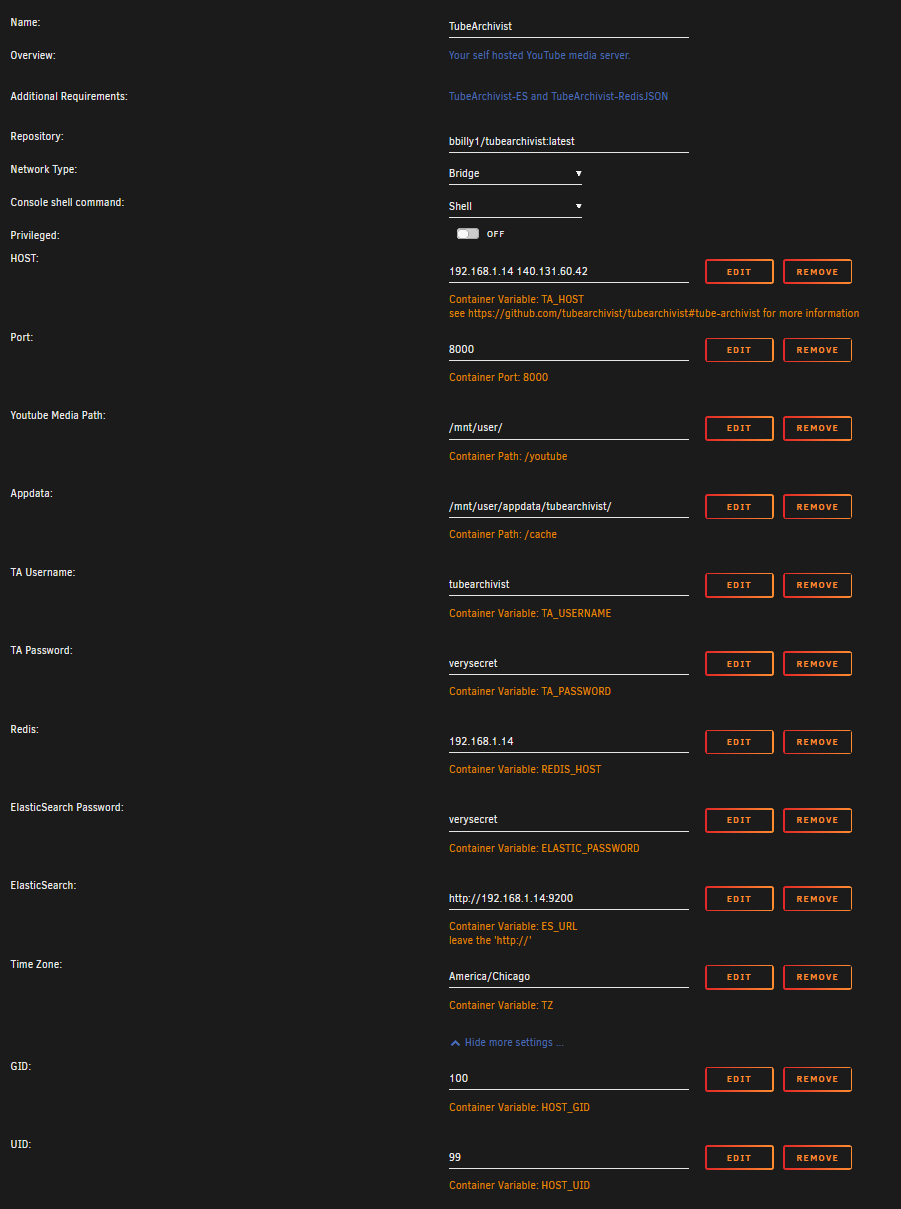
It's finally time to set up TubeArchivist!
-
HOST:This is a list of IP addresses that you will host TA from. Example, 192.168.0.14 is the IP address of my Unraid server. If I was going to access TA from a VPN, or domain name, I'd put those next to my host IP with a space separating the different addresses. More information here.. -
Port:Again, make sure that you have no port conflicts on 8000. -
Youtube Media Path:is where you'll download all of your videos to. Make sure that this is an empty directory to not cause confusion when starting the application. If you have existing videos that you'd like to import into Tube Archivist, please checkout the Manual Import Documentation. -
Appdata:This should be the root path from the other two containers (/mnt/user/appdata/TubeArchivist). -
TA Username:This will be your initial username for TubeArchivist. -
TA Password:This will be your initial password for TubeArchivist. -
Redis:Connection string to your Redis container. replacearchivist-rediswith your host IP address, and port. E.g.: if your unraid has the IP 192.168.0.14 it would beredis://192.168.0.14:6379 -
ElasticSearch Password:This is the password you defined in theTubeArchivist-EScontainer. -
ElasticSearch:similar to the Redis variable, just replace the IP and Port to match yourTubeArchivist-EScontainer. E.g.:http://192.168.0.14:9200 -
Time Zone:This is an important step for your scheduler. To find your timezone, use a site like TimeZoneConverter
From there, you should be able to start up your containers and you're good to go!
Troubleshooting#
Permissions Errors#
If you run into permission errors, stop all containers and try 'newperms /mnt/user/appdata/TubeArchivist/' to reset the permissions to the root of your TubeArchivist appdata folder.
Support#
If you're still having trouble, join us on discord and come to the #support channel.